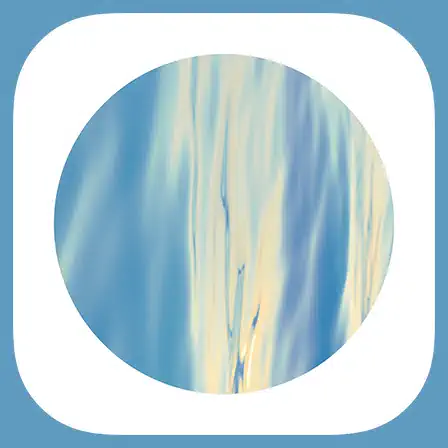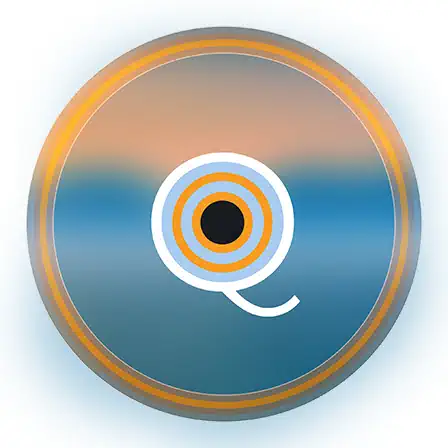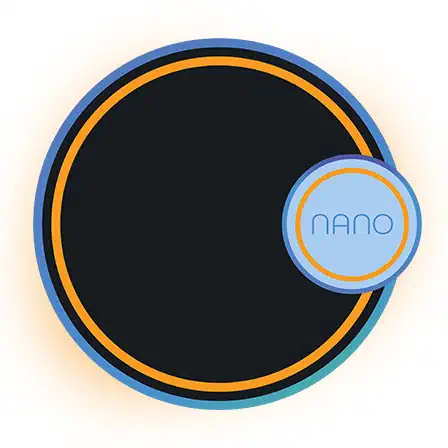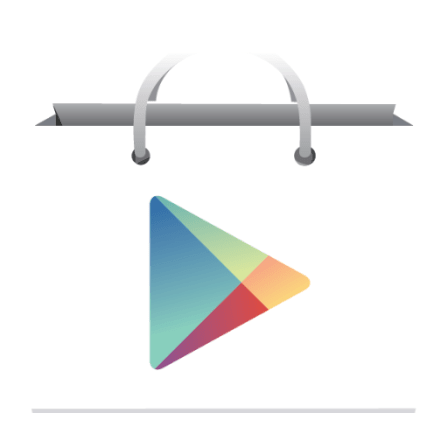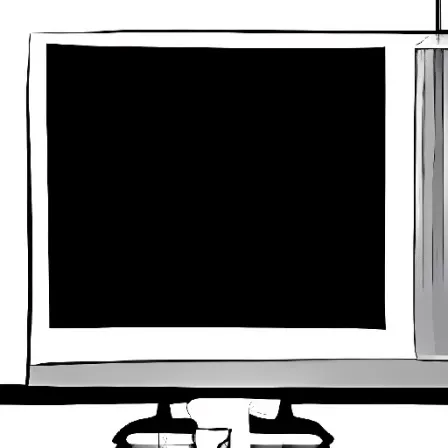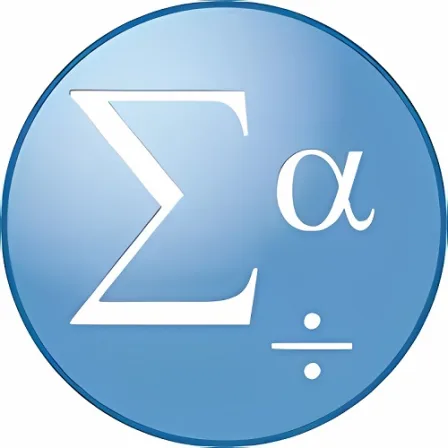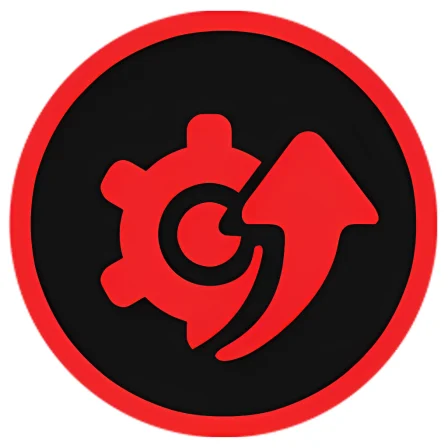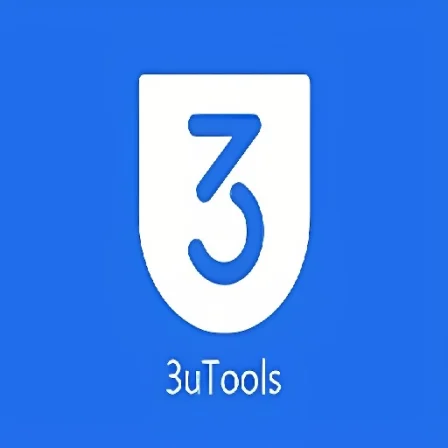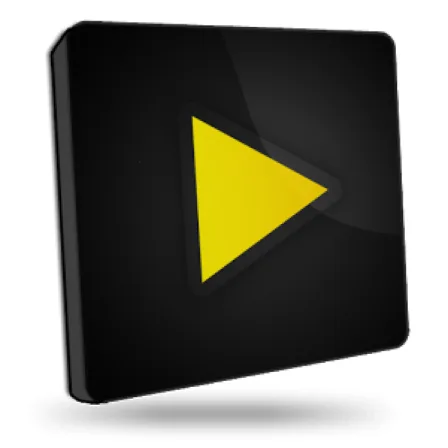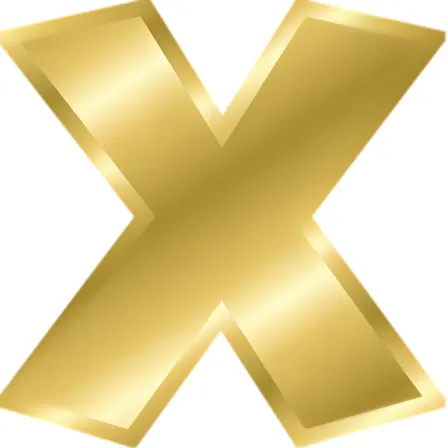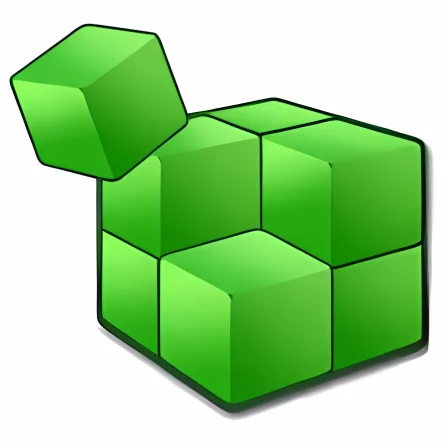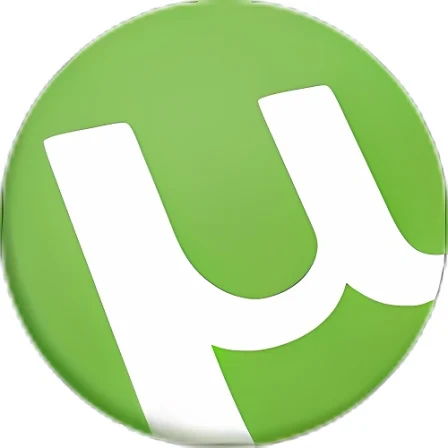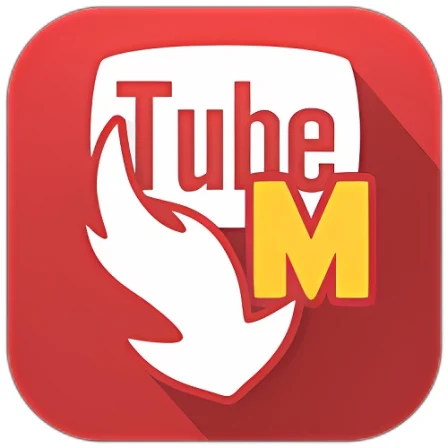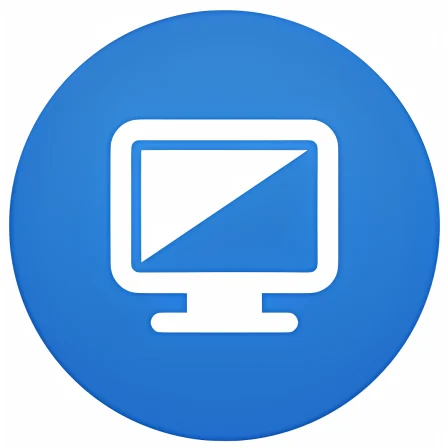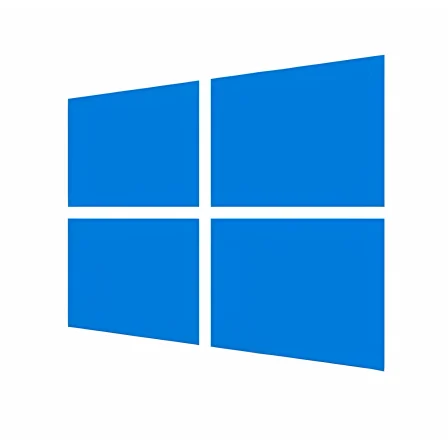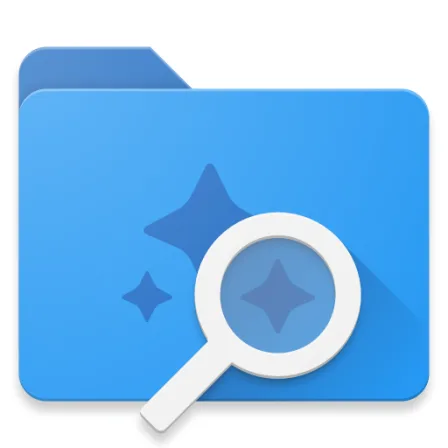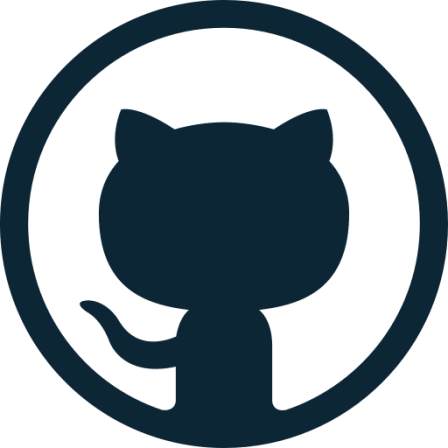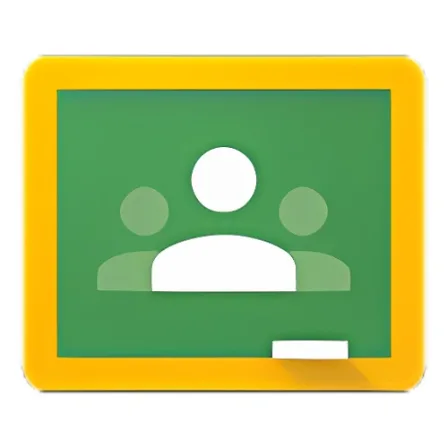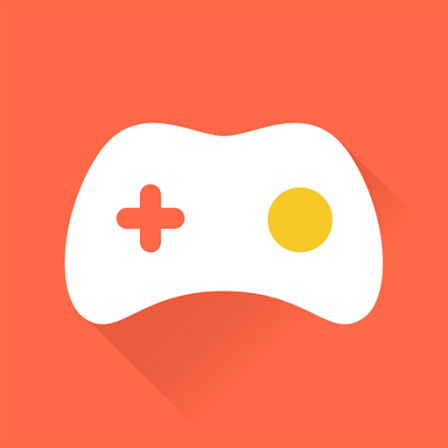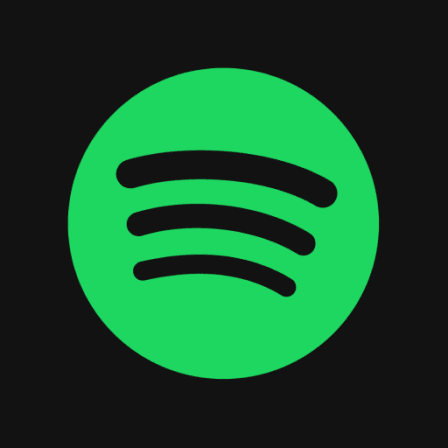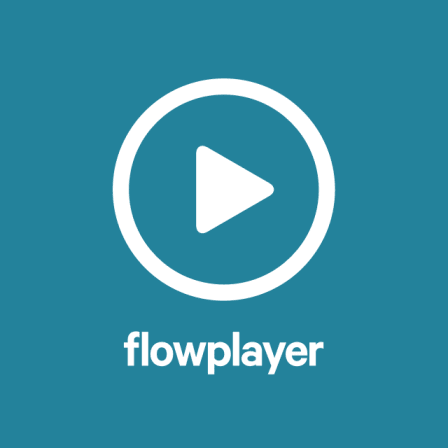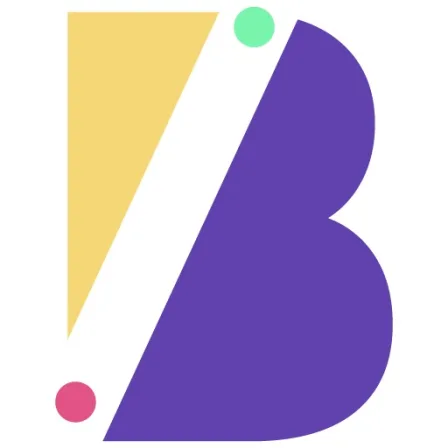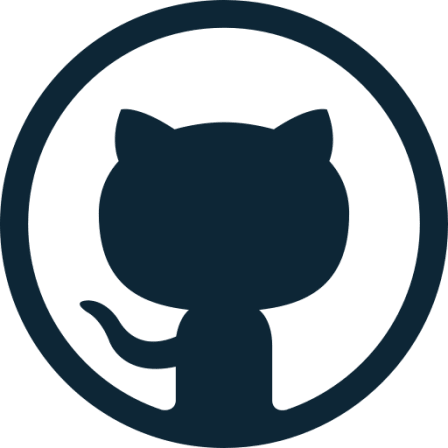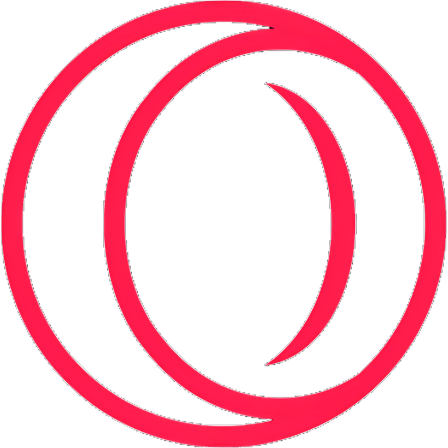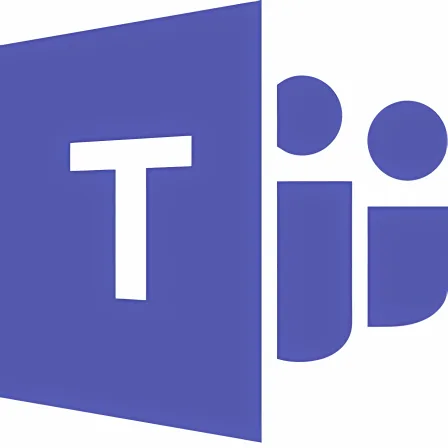NovoLookApp
Explore unique software, on unique store


Rufus for Windows
Rufus: 2021's Sleek DOS Boot USB Maker
- Developer: Akeo Consulting
- License Type: free
- Language: english
- Platform: Windows

Rufus is a free, open-source software created in 2011 by Pete Batard. It replaced the Windows HP USB Disk Storage Format Tool (HUDSFT) and has received numerous updates since its inception, with 2020 seeing a modern and stable release. Rufus is designed to format USB flash drives so that you can boot up your computer if the operating system (OS) is missing or corrupted, making it easier for users who need to install a new OS.
The software supports various ISO images and operating systems such as Linux, UEFI, and Microsoft Windows. It is even possible to use Rufus to flash a BIOS or other DOS firmware for further convenience. With the widespread adoption of CDs as storage media in previous years, InfraRecorder and CDBurnerXP became popular tools to burn ISO images. However, Pete Batard sought a more modern alternative due to the limitations of HUDSFT and created this open-source software as a result.
The program has garnered many positive reviews, with constant updates being one of its key benefits in keeping up to date with modern requirements and technological advancements. Some notable versions include 1.0.4, which added support for FreeDOS; 1.3.2, offering UEFI compatibility; and version 2.0, introducing Windows To Go functionality to make the software even more versatile.
To create a bootable Rufus drive, you will first need an ISO file containing your desired operating system (e.g., Windows 7 or 10). Make sure that it is safe to download and free from malware before proceeding. You will also need the latest Rufus version as well as a USB flash drive for installation purposes.
Once your prerequisites are in place, simply insert your external drive into the computer and launch Rufus; it will automatically detect if a USB is connected. Select 'Disk or ISO image' from the boot selection menu, then click on 'Select'. Use Windows Explorer to browse for your desired ISO file and open it within Rufus. From there, choose the installation type (standard or resizable) and adjust any default settings you'd like to change before clicking 'Start'. If an error occurs during creation, ensure your USB has adequate storage space.
Rufus is capable of running Windows 10 directly from a USB drive if the appropriate license is obtained to avoid copyright issues with Microsoft. To change your operating system, simply insert the flash drive into your computer and follow any necessary prompts during startup.
Although Rufus is designed for creating a single operating system USB installer, it's possible to tweak the software for multiboot functionality by using an extra-large flash drive and following steps similar to creating a bootable USB. This will give you access to even faster speeds and more storage capacity for additional OS installations in separate folders on your multiboot drive.
In conclusion, Rufus is an excellent choice when selecting a software to create bootable USB installations due to its versatile nature and ease of use. Whether you need help booting up your computer or are looking for a way to change operating systems quickly, Rufus makes it simple with its wide range of features and constant updates.